Matt's remote workspace in 2020
With a lot of folks working remotely in recent days, I posted a tweet about how I decided to tidy up my desk, and I received a lot of questions and comments about my remote workspace setup! I’ve been working from home for about 6 years now and have accumulated a fair amount of gear over time. This post will detail the equipment I use as part of my workspace, and describe some of my experiences working with this equipment on a daily basis.
If you’re only interested in a particular section, feel free to skip ahead. Enjoy!
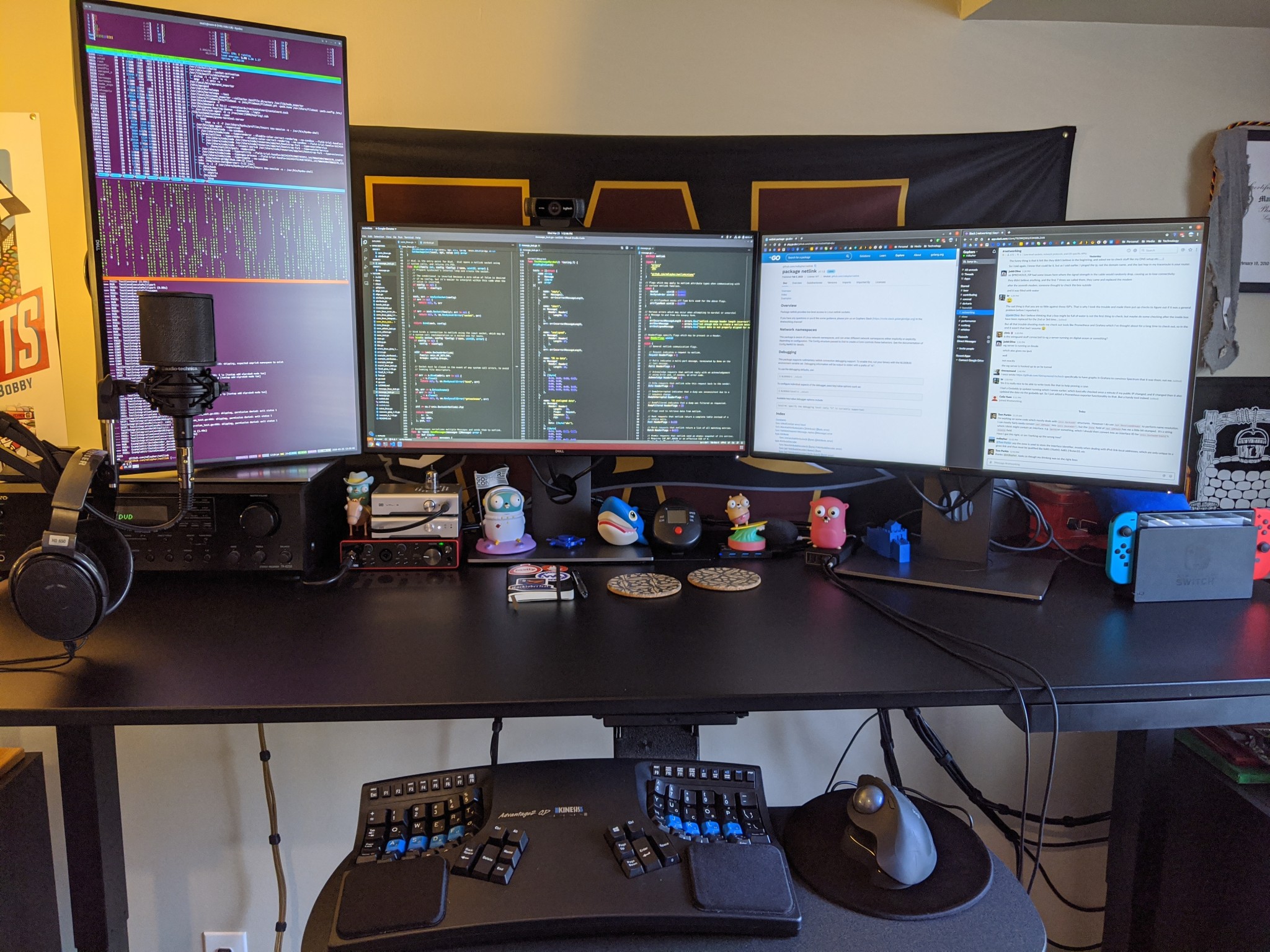 Matt’s remote workspace in 2020
Matt’s remote workspace in 2020
The Diagram
After answering a few questions on Twitter (and for my own reference), I decided to create a diagram of how each component in my setup is connected. The result is more complex than I had expected, but here’s a legend of cable types mapped to Graphviz arrow shapes:
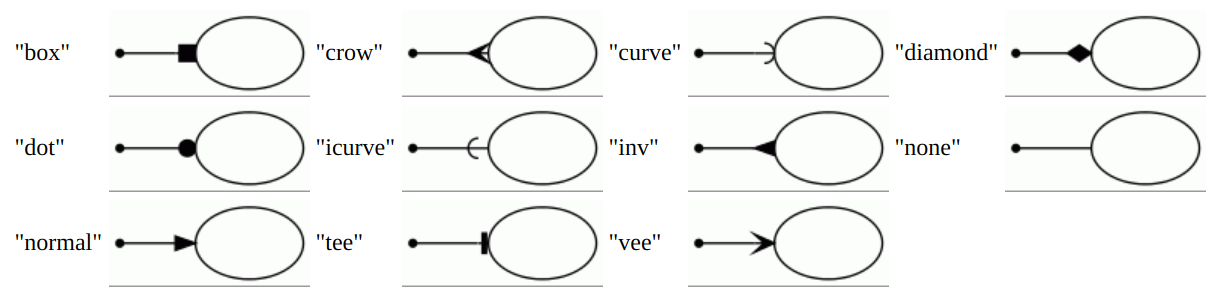 https://www.graphviz.org/doc/info/arrows.html
https://www.graphviz.org/doc/info/arrows.html
- DisplayPort: box
- HDMI: dot
- RCA: curve
- TRS: inv
- speaker: tee
- TOSLINK/optical: diamond
- USB: normal
- XLR: crow
- other: none
Some devices are connected via more than one cable, such as USB and DisplayPort for my monitors. In addition, some devices have bidirectional connectivity to indicate the flow of data in both directions. Behold, The Diagram (and source code)!
Now that we’ve seen an overview of how everything fits together, let’s break it down and discuss the advantages and disadvantages of some of my choices.
To be clear, a lot of this equipment is not at all necessary for a typical remote work setup. A lot of folks can get by just fine with a laptop and maybe an external display, mouse, or keyboard. But I’m a desktop PC person and “overkill” is more the way I roll, so let’s dive in!
Computer
The heart of my workspace is my Linux desktop PC. I typically build a new PC every 4-5 years and this machine was assembled in August 2019.
I decided early-on to go all-in on AMD thanks to their recent return to competitive status and the success of the Zen and Zen 2 families of CPUs. On top of that, they’re Linux-friendly and actively contribute support for their CPUs and GPUs to the kernel.
- CPU: AMD Ryzen 9 3900x
- Excellent CPU. I would have loved to wait for the Ryzen 9 3950x, but I already had to wait a month or so after the 3900x launched to find one in stock.
- GPU: AMD Radeon Pro WX5100
- I really wanted a full-height AMD workstation GPU (I run Linux and do minimal PC gaming) with 3-4 full-size DisplayPort outputs.
- I probably overspent on the GPU for what I need, and could have went with a cheaper half-height card.
- RAM: Corsair Dominator Platinum 64GiB (4x16GiB) 3200MHz DDR4
- 3200-3600MHz seems to be the sweet spot for most Zen CPUs. I’m running at 3200MHz but could consider overclocking if I felt the need.
- The DIMMs are physically tall: see my notes on CPU cooler below.
- SSD: Corsair Force MP600 1TB
- The Corsair MP600 has a large heatsink and to make it fit on my motherboard, I had to remove a plastic cover over the chipset fan. This shouldn’t be a problem, but it’s something to note.
- Motherboard: ASUS ROG Strix X570-E
- It works, but the hardware sensors don’t seem to work in Linux.
- I am generally a Gigabyte motherboard fan, but there weren’t many X570 options available when I built this machine.
- PSU: Corsair RM750x
- Modular power supplies are a must and Corsair makes some of the best.
- CPU cooler: Noctua NH-U14S
- Noctua coolers and fans are my preferred choice for a quiet and cool PC.
- I almost certainly won’t do any overclocking, but I should have headroom to do so if I change my mind.
- I had to move the CPU cooler fan to the exhaust side of the heatsink to make enough clearance for my tall RAM.
- Case: Fractal Design Define R6 USB-C
- I can’t stand the RGB lighting trend and love the minimal and clean look of Fractal Design cases.
- The case is larger than I need since I don’t have a massive GPU or any HDDs in this system (I have a custom NAS), but it’s easily the best case I’ve ever worked with.
All in all, the machine cost about $2300, which seems reasonable for a machine that will last 4-5 years. I think I struck a decent balance between price/performance without going all-out on enthusiast gear like Threadripper CPUs, RAID SSDs, 128+GiB RAM, etc.
 Completed PC build with plenty of space for activities
Completed PC build with plenty of space for activities
As for software, I’m currently running a mostly-stock Ubuntu 19.10. I typically
only run LTS releases, but wanted to play with better display scaling options
in newer GNOME. I ended up being able to make things work for me by using a 1.5x
font scaling option in gnome-tweaks. I’ve had some weird GNOME instability
though and am looking forward to being back on LTS with 20.04.
Because I’m running an AMD CPU and GPU, I’m able to get a decent amount of
hardware sensor information within Linux. I am temporarily using the
zenpower kernel module rather than the
upstream k10temp because it provides much more granular information for AMD Zen
CPUs, although I understand improvements are coming in Linux 5.6
which will allow me to switch back. As for my motherboard, I can see more sensor
data in the UEFI, but the hardware sensors don’t seem to work in Linux at
this time.
$ sensors
asus-isa-0000
Adapter: ISA adapter
cpu_fan: 0 RPM
amdgpu-pci-0900
Adapter: PCI adapter
vddgfx: +0.90 V
fan1: 1225 RPM (min = 0 RPM, max = 5500 RPM)
edge: +79.0°C (crit = +99.0°C, hyst = -273.1°C)
power1: 31.16 W (cap = 47.00 W)
zenpower-pci-00c3
Adapter: PCI adapter
SVI2_Core: +0.96 V
SVI2_SoC: +1.08 V
Tdie: +52.6°C (high = +95.0°C)
Tctl: +52.6°C
Tccd1: +40.2°C
Tccd2: +40.5°C
SVI2_P_Core: 4.41 W
SVI2_P_SoC: 15.28 W
SVI2_C_Core: +4.61 A
SVI2_C_SoC: +14.13 A
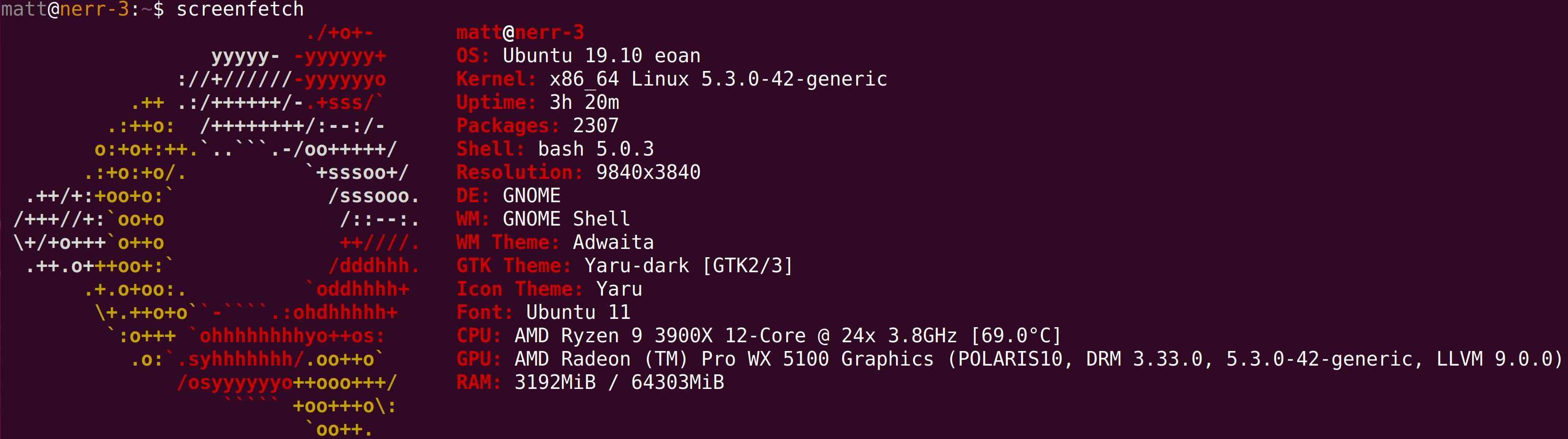 Output from the
Output from the screenfetch utility
Peripherals
Now that we’ve discussed the PC itself, let’s talk about some of the devices I have attached to it! I previously discussed some of my ergonomic setup in my blog, A programmer’s journey with RSI.
- Desk: Uplift (v1) 72x30" (~182x76cm) standing desk
- Not quite a PC peripheral, but it’s a motorized standing desk with a spacious keyboard tray, a long warranty, and lots of bells and whistles.
- Expensive, but hugely beneficial from an ergonomic perspective.
- Keyboard: Kinesis Advantage 2
- Ergonomic, split, mechanical keyboard. It took me a solid month to adjust to typing on it, but I will never go back to a regular keyboard.
- The Kinesis isn’t exactly portable, so I would love to try an Ergodox at some point for travel.
- Trackball: Logitech MX Ergo Plus
- Ergonomic trackball with a stand that allows it to be tilted up to 30 degrees.
- Works great for daily computer use, and surprisingly well for casual games like Minecraft.
- I’m also interested in trying out the Logitech MX Master 3 just to change things up.
- Monitors: 3x Dell UltraSharp U2718Q
- Large (27"/69cm), beautiful, 4K displays. I have the leftmost one oriented
vertically so I can display more text.
- left (vertical): active work: Linux terminals,
tmux, CLI applications - center: active work: mostly Visual Studio Code and/or web browsing
- right: passive applications: mostly Slack, music players, or a Twitch stream
- left (vertical): active work: Linux terminals,
- Each has a built-in USB3 hub, and I use two of the hubs to avoid extra cable runs for USB devices.
- I’ve considered buying a fourth and my GPU would support it, but I think three displays is probably optimal for me.
- Large (27"/69cm), beautiful, 4K displays. I have the leftmost one oriented
vertically so I can display more text.
- MFA device: Yubico YubiKey 5
- In my opinion, a must-have MFA/2FA device.
- Webcam: Logitech C922x
- A remote work essential! A good webcam is a good investment.
- Basically the C922, but I think it has some streaming/gaming feature on Windows.
- Cheaper than the C922 when I bought it.
- UPS: APC BR1500G
- A UPS is a must for any stationary machine (and for network gear).
- I’ve been buying APC gear for 10 years, and it is really satisfying to hear the three units I own kick on at the same time when the power dips or cuts out.
- It’s nice that you can run coax cable and Ethernet through it for some added electrical protection. This particular one supports 1Gb Ethernet just fine.
Overall, I’m extremely happy with the peripherals I’ve assembled. Things work pretty seamlessly and I’m able to work comfortably in both sitting and standing positions, thanks to the Uplift desk and its spacious desk surface. I have considered buying VESA monitor arms a few times, but it’s not strictly necessary since the desk surface is large enough as-is.
If you work in technology and have never tried a vertical monitor, I highly
recommend giving it a try! I used to use it almost exclusively for programming
in vim before I switched to VSCode a few years ago.
Aside from my desk, my most vital peripheral is definitely the Kinesis Advantage 2 keyboard. It takes commitment to get used to it, but after about 2.5 years with it, I can’t imagine myself using any other keyboard as my daily driver.
 The Kinesis Advantage 2 QD. Maybe I’ll try out Dvorak one of these days.
The Kinesis Advantage 2 QD. Maybe I’ll try out Dvorak one of these days.
Audio
Finally, let’s talk audio! I started my audiophile journey and have been accumulating audio gear for the past 9 years or so. It started with a USB DAC and a set of headphones and snowballed from there. My most recent additions are a nice microphone and audio interface in March 2020.
Let’s start with audio input:
- Audio interface: Focusrite Scarlett 2i2 (3rd gen)
- Focusrite doesn’t officially support Linux, but it was plug-and-play and works nicely.
- It supports two phantom power/48V-capable XLR/TRS combo inputs for microphones and instruments.
- The interface exposes a USB mass storage device when you first plug it in and has a README explaining how to install the Windows/Mac Focusrite Control software. You can bypass the software and enable full functionality by holding the 48V button for 5 seconds, but this is only explained on page 9 of the manual.
- Microphone: Audio-Technica AT2035
- It’s a cardioid pickup pattern condenser microphone, which means:
- It has reduced sensitivity on the sides and rear, so there’s less background noise in your audio.
- It requires phantom power, which I use the Scarlett 2i2 to provide.
- ~$150 didn’t seem unreasonable for a decent professional microphone and I suspect I won’t need to upgrade for a long time, if ever.
- It’s a cardioid pickup pattern condenser microphone, which means:
- Accessories: Monoprice XLR cable, a desk-mount microphone arm, and a pop filter
- Use whatever works for you. I’ve always liked Monoprice cables, but for the mic arm and pop filter, I don’t have enough experience yet to provide solid recommendations.
- I do wonder if I should have gotten a longer mic arm for more flexibility.
To be clear, this kind of setup is not necessary for your average video call. I decided to make the investment because I work remotely full-time anyway and I wanted the additional audio input flexibility. I play bass guitar from time to time, and I’m also very interested in doing some live-coding streams on Twitch. More to come on that soon hopefully!
 Left to right: Sennheiser HD650 headphones, Audio-Technica AT2035 mic, Onkyo TX-8255 receiver. Bonus cameo by Gopher Bobby and some
Left to right: Sennheiser HD650 headphones, Audio-Technica AT2035 mic, Onkyo TX-8255 receiver. Bonus cameo by Gopher Bobby and some cmatrix fun.
Next, on to audio output:
- USB DAC: Schiit Modi 2 Uber
- Superseded by the newer Modi 3.
- Supports USB, TOSLINK/optical, and coaxial audio inputs. I’m only using USB at the moment, but have plans to plug in my Nintendo Switch via TOSLINK.
- RCA output to my stereo receiver.
- Headphone amp: Schiit Vali 2
- A miniature tube hybrid headphone amplifier, used to drive my Sennheiser HD650s.
- Attached to the tape-out RCA jacks from my stereo receiver, so I can use any receiver source with the amp.
- Headphones: Sennheiser HD650
- I’ve had these for 9 years and can confidently say they are one of the best
sets of headphones ever made. If you’re serious about audio and can use
open-back headphones (I cannot recommend them in a typical open-office
plan), buy these.
- Drop (formerly Massdrop) often has the HD6xx available. I have never tried these but have heard good things.
- Probably the last reasonable step before you get into really, really expensive headphones and audio gear.
- I’ve had these for 9 years and can confidently say they are one of the best
sets of headphones ever made. If you’re serious about audio and can use
open-back headphones (I cannot recommend them in a typical open-office
plan), buy these.
- Stereo receiver: Onkyo TX-8255
- Discontinued, but it’s been flawless for the last 9 years.
- Used primarily with my Schiit Modi 2, but I occasionally use 3.5mm auxiliary input and FM radio as well.
- I’ve considered replacing it with an HDMI-capable receiver so I can have more video devices on my desk, but that’d be a stretch even for me.
- Speakers: Polk Audio Monitor 40 Series II
- My starter speakers from 9 years ago that I have yet to upgrade!
- When I have more space, I’d consider replacing these and the subwoofer with a set of proper full-range, floor-standing speakers.
- Subwoofer: Polk Audio PSW505
- My starter subwoofer as well, purchased after I realized I wanted a little more kick from the Monitor 40s.
- The volume is turned way down because I live in an apartment and don’t want all my neighbors to hate me, but it definitely gets the job done.
- Attached to speaker outputs from my receiver. The built-in crossover is used to pass higher frequencies on to my speakers.
For video calls (or if I’m hacking on something later in the evening) I turn on the Vali 2 and use my Sennheiser HD650s along with the new microphone rig. Otherwise, I generally use my speaker setup since I’m home alone for the majority of the day.
 Top to bottom: Focusrite Scarlett 2i2 (3rd gen) interface, Schiit Modi 2 Uber DAC, Schiit Vali 2 headphone amp. Gopher figurines courtesy of GopherCon.
Top to bottom: Focusrite Scarlett 2i2 (3rd gen) interface, Schiit Modi 2 Uber DAC, Schiit Vali 2 headphone amp. Gopher figurines courtesy of GopherCon.
 Polk Audio Monitor 40 Series II speaker and Polk Audio PSW505 subwoofer. An old laptop box is used as a stand because I haven’t found anything better. Suggestions welcome!
Polk Audio Monitor 40 Series II speaker and Polk Audio PSW505 subwoofer. An old laptop box is used as a stand because I haven’t found anything better. Suggestions welcome!
Compare and contrast
I have been working from home for almost 6 years now and have put a lot of time and thought into fine-tuning my setup. I’ve talked to quite a few people about their remote work setups and I’m often surprised by just how different our preferences are.
For example, check out my friend Fatih Arslan’s beautiful, minimal desk setup:
 Fatih’s minimal desk setup
Fatih’s minimal desk setup
Fatih uses a MacBook Pro with an LG 4K monitor and an Apple keyboard and trackpad. This setup is objectively beautiful and free of unnecessary clutter and distractions. It works extremely well for Fatih and his preferred style of remote work. For me, I think I’d really miss my speakers and two extra displays!
Next, we have my friend Andrew Herrington’s six(!) monitor workstation:
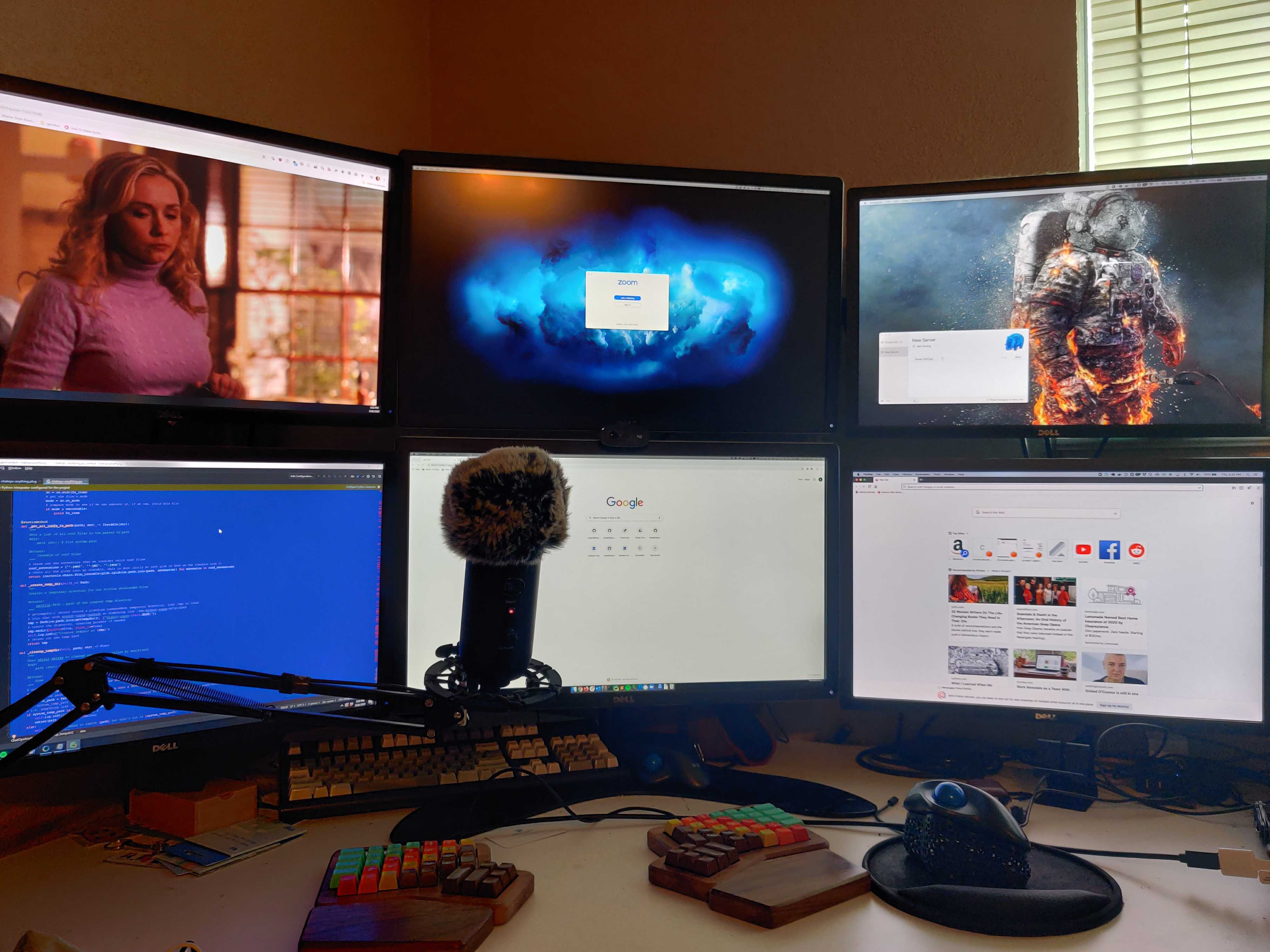 Andrew’s six monitor workstation
Andrew’s six monitor workstation
Andrew uses two computers: a MacBook Pro with an external GPU to drive four displays, and a custom PC to drive the other two, with all of the monitors mounted on a single arm. He has a Blue Yeti microphone and a couple of nice keyboards: the Ergodox and Unicomp 103. Andrew makes use of all that screen real estate with full-screen browsers, videos, source code, and video call windows. I can’t even imagine finding a use for twice as many monitors as I have now, but this is Andrew’s ideal remote work setup!
Conclusion
Ultimately, it is up to you to decide what kind of setup works best for you. Some folks even travel the world and work nomadically from various coffee shops and cafes every day! I hope my friends and I have been able to give you some inspiration for making your remote workspace truly your own.
For me, my optimal work environment is my home office with a Linux desktop PC, three monitors, and as many high-quality audio/video peripherals as I can use!
If you have any questions, feel free to contact me! I’m mdlayher on Gophers Slack, GitHub and Twitter.
Special thanks to Fatih Arslan (@fatih) and Andrew Herrington (@andrewthetechie) for allowing me to share their setups with you, and to Mary Francois (@MaryFrancois) for proofreading.
